|
Statistics
Total online: 1 Guests: 1 Users: 0
|
Trade
How to install EA?
How to install Advisor in MetaTrader4 terminal what to do? Here are the most common questions beginners who have decided to try to work on the market of automatic systems. The whole process of working with advisers can be divided into several stages: installation, testing, optimization, work. The sequence can be broken at the expense of repeated repetition of testing, optimization and operation. Just install the terminal automated system is not difficult. Below for example, consider how you are installing.
First close the terminal in which you intend to install the work. You just need to get out of it, as usual, when the trading day ended. Find the folder in which the terminal is installed. If the installation program did not change the path to the location on the computer that will be located at: C:Program Filesназвание of the company.
Go into the terminal folder and find another folder internal experts. Go inside the experts and copy their Advisor. If, for example, the terminal Roboforex, the path will look like this: C:Program FilesRoboforexexperts.
Installation in the terminal
In order for the Advisor began to work, you need to start the terminal, in the upper part of select – Service, go to Settings (Fig.1). In the opened window we are interested in bookmark – Advisers. This opens the sign, where are invited to place a tick, what to allow and what not.
In Fig.2 you can see what to include and what to leave disabled. Reading Advisor library (DLL) does not always have to be dependent on the robot. It is better to include as in Fig.2, to later, when you install the new robots that use the DLL, nothing would have to change.

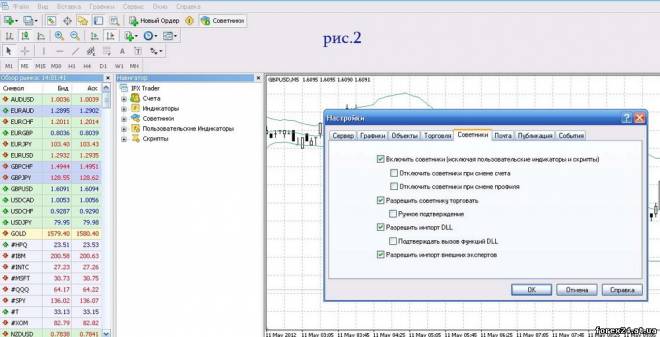
Then you must set the EA on the currency pair where you want to use it. To do this, simply open a chart we are interested in trading instrument and to attach the work. To select the desired in the present work, it is enough to open the Navigator (if the Navigator is not open, then you must click the button that is shown in Fig.3) click the left mouse button on the cross next to words Advisers. Now we see all the robots that are installed in the terminal. Find that instance we need, we put the cursor on name and press the right mouse button.
In the window that appears, choose attach to chart. Panel opens with the settings of the robot. If no changes are necessary, then click OK. If you need to make some changes in system settings, then change the desired settings and select OK.

Now the terminal is ready to work with advisers, and she automatic system is attached to the necessary chart. To switch the robot off, press the button enough Advisers in the upper part of the terminal depicted in Fig.4.
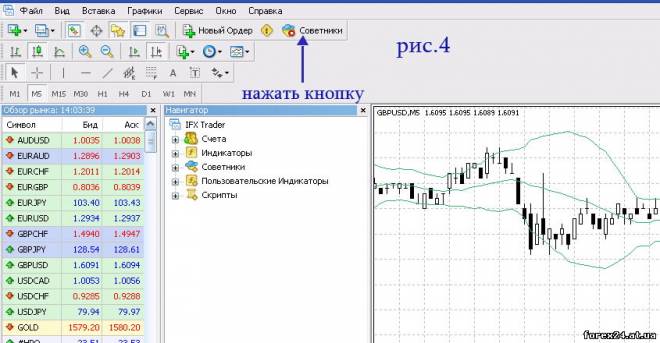
If the button is highlighted in green Advisers, the work of automatic systems is allowed, and if red, then banned. To stop working on the selected system, just enough to close the graph, which has been installed the robot.
|
| Category: Forex | Added by: (05.11.2017)
|
| Views: 477
| Rating: 0.0/0 |
|