|
Statistics
Total online: 1 Guests: 1 Users: 0
|
Trade
MT4 terminal - instructions for beginners
For Forex trading you must first open a trading account, and then download and install MetaTrader 4. Clicking on offered links, You will be able to see how all this is to run fast. Today we will learn how to use the trading terminal MetaTrader 4. Of course, functions and all sorts of possibilities in the platform mass, we consider the most need to start trading items.
After the installation of the terminal, the merchant enters the data of his Deposit, namely the account number, trader password and selects the server. This has already been discussed in the article on installing MetaTrader 4. Now before us an open platform, where there are many different Windows and symbols we understand.

In the lower part of the terminal has several tabs. The extreme left is called "Trade", it is pictured above. Reflected there of Deposit funds, and it is in this window displays information about transactions that are open.
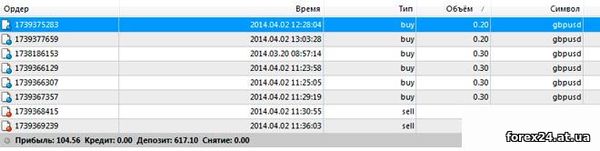
• AForex - recommend a certified broker
• Forex4you - one of the best cent accounts
The next tab is the "History of operations". In this section, as shown above, is comprehensive information on all trading positions that were closed with a profit or a loss. You can see what time an agreement at what point is closed, its volume, and so on.
For starters, this is the most basic bookmarks you have to use constantly. If "Trade" demonstrates how we going to trade at the moment, the "transaction History" allows the analysis of those positions which was carried out earlier.
On the top of the terminal there is an icon "market". Clicking on it opens a window with shopping tools like in the illustration below. Here you can choose a currency pair or another tool to trade.

When You launch MetaTrader 4 You will open this window. It is sufficient to choose any currency pair in the list, click on it, right click and select "chart Window", opened schedule quotes this tool.
In the trading terminal of the Forex You can open charts with different instruments, and to switch between them use the tabs located right under the price schedules, as in the illustration below.
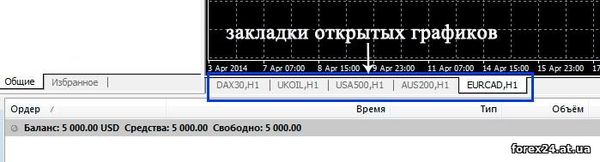
Now let's see how you can make trades on the market.
Open graph, for example, the currency pair EUR/CAD that would analyze the situation. If we for some reason believe that the time to buy a currency pair, click on the "New order" located in the top panel of the terminal. In the window we can specify the amount of the transaction you want to make, install (optionally) the value of Stop Loss and Take Profit.

To purchase, click the blue button "Buy", and if you plan to open a sell position, then the red button "Sell".
Let me remind you that in Forex you can sell what we have, if we believe that the price of the product will fall. Then after some time when you can close the deal at a lower price than entered into a sale which will bring us profit. It is actually selling what is not at a high price and then buying the same amount of a currency pair at a lower price.
The closing of the transaction no matter whether it was buying or selling back to the Trade tab at the bottom of the trading terminal Forex. There we will see all transactions that are entered into but not yet closed. Select the position you want to close at the current market price, click the right mouse button, as shown below.

Select "Close order". The agreement will disappear in the open position window, and will appear in the "History of operations".
Another useful feature of the trading terminal MetaTrader 4 to install indicators on price charts. This type of programs, you can get a variety of ways:
• when you install MT4 directly included are the most popular indicators
• you can download from forums and websites Forex,
• you can create your own indicator, but it is necessary to own programming language.
Because today's review is primarily for beginners, then see how you can attach to the chart of the currency pair a particular indicator.
In the upper panel of the terminal, select "Insert", direct the cursor on "Indicators". A new menu will appear in the lower part of which there are several groups of indicators:
• trending
• oscillator
• volume
• Bill Williams
• interface
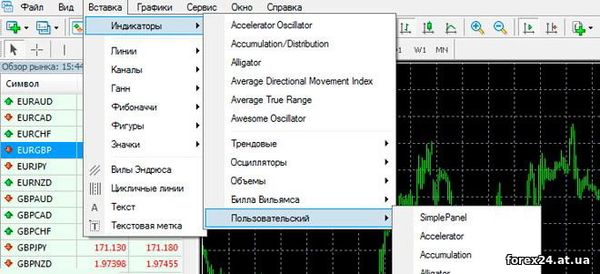
In the future, if you download the new indicators and set them to the trading platform, they will appear in the category "own".
Other groups contain programs for a particular topic. On each of the indicators should be read separately before use. Once You choose one of the programs in any of the categories, it will open the settings window, you can start to close. The indicator will immediately appear on the chart, which at this point was open.

Finally we will get acquainted with several icons in the control panel, which is often needed in the trading process.
• these icons open and close the window
• three kinds of display quotes - graph changes depending on the selected mode (suggest to pay attention to the middle icon of "Japanese candles")
• lines and channels that help in the graphic builds on the charts
• timeframe price charts (I advise you to read the article at the link)
As mentioned in the beginning of the article features and functionality of trading terminal weight, but to get started will be enough of the information with which You met. Gradually deal with switching accounts, using strategy tester, pending orders and so on.
The first deal to explore the platform, you can implement those tips that are in this article. Close the terminal by clicking on the x in the upper right corner, no action required. When you run the platform all Windows opened by You earlier, settings, graphical representation is stored.
|
| Category: Forex | Added by: (06.11.2017)
|
| Views: 752
| Rating: 0.0/0 |
|